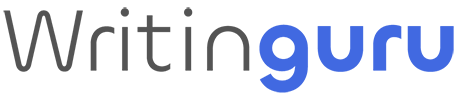Discover everything you need to know about AceStream, an innovative P2P streaming platform that uses BitTorrent technology to distribute and play high-quality video content. Learn how AceStream links work, how to configure AceStream player and how to find safe links. Plus, read tips for the best streaming experience and learn how to protect yourself when it comes to online security and privacy.
Introduction to AceStream
AceStream is an innovative P2P (peer-to-peer) streaming platform that has gained popularity due to its ability to deliver high-quality video content without the need to download large files. This revolutionary technology is based on resource sharing between users, which allows for more efficient and stable streaming.
Essentially, AceStream uses a decentralized distribution method similar to that used in BitTorrent networks. Instead of users downloading a complete file from a central server, they receive and send chunks of data from and to other users. This approach not only reduces the load on the central servers, but also improves the speed and quality of streaming.
One of the things that sets AceStream apart from other streaming services is its use of a specific data transport protocol called the AceStream Protocol. This protocol optimizes data transfer to ensure a seamless viewing experience, even with high-definition content. In addition, AceStream uses caching technology to temporarily store data segments on users’ devices, which contributes to smooth video playback.
In addition to technological efficiency, AceStream also offers a wide range of content, from live sports broadcasts to movies and series. This diversity has helped increase the platform’s popularity among users around the world.
By combining P2P technology with its own optimizations, AceStream manages to offer a robust and high-quality streaming solution. This detailed guide will further explore how AceStream links work and how they can be used to access the content you want.
What are AceStream Links?
AceStream links are specific URLs that allow access to video streams distributed through the AceStream network, an innovative peer-to-peer (P2P) platform for high-quality video streaming. Essentially, AceStream uses BitTorrent technology to distribute and stream video content in real-time, thereby reducing network congestion and improving user experience.
These links consist of a unique identifier, known as Content ID, that refers to a specific video stream stored on the P2P network. The Content ID is automatically generated when a user uploads content to the network and serves as a central point of access for anyone who wants to view that content. By entering this link into an AceStream compatible player, users can instantly access and play the video stream.
Generating an AceStream link is a simple process. When a user wants to share a video stream, they must upload the file to the AceStream network, where the system will automatically generate a unique Content ID. This ID can then be shared as an AceStream link, allowing other users to access and view the same video content. AceStream links usually have this format: AceStream://[Content ID].
Using AceStream links offers numerous advantages. First, they enable seamless high-quality video playback, as P2P technology distributes the load between multiple sources. Second, users can access a wide range of content without having to download large files to their devices. Finally, AceStream ensures efficient distribution of resources, thereby reducing the impact on central servers and improving network stability.
By understanding how AceStream links work, users can make the most of this technology to watch high-quality video content efficiently and conveniently.
How P2P Technology Works in AceStream?
AceStream uses Peer-to-Peer (P2P) technology to distribute video content, providing an efficient and scalable way to stream. Instead of relying on a centralized server to deliver content to all users, AceStream distributes the load among numerous network participants. This is done by dividing the video file into small fragments, which are then distributed among users. Each network participant acts as both a client and a server, simultaneously downloading and uploading chunks of data.
The technical operation of P2P in AceStream starts with the user initiating a streaming request. The AceStream client downloads a manifest file, which contains information about the video fragments and the locations where they can be found on the network. When the user starts playing, the client downloads the fragments from other users who already have them. At the same time, the downloaded fragments are made available to other users, thus creating a constant flow of data.
One of the main advantages of using P2P technology in AceStream is reducing the load on centralized servers. In a traditional streaming network, servers must handle all requests from users, which can lead to congestion and poorer quality of service. With P2P, as each user contributes to content distribution, network capacity increases as the number of users increases, ensuring better scalability and increased resilience to points of failure.
In addition, P2P technology can provide a faster and more reliable streaming experience, as data chunks are often available from multiple sources simultaneously. This reduces loading times and minimizes interruptions in the video stream, providing a smoother viewing experience. In conclusion, by using P2P technology, AceStream provides an innovative and efficient way to distribute video content, ensuring superior performance and improved scalability.
How to Download AceStream on Different Devices
Steps to Download AceStream on Windows
For Windows users, the process of downloading and installing AceStream is straightforward:
- Visit the official AceStream website.
- Navigate to the download section and select the appropriate version for your operating system.
- Click on the download link to get the AceStream installer.
- Once the download is complete, open the installer file.
- Follow the on-screen instructions to complete the installation process.
After successful installation, you can launch AceStream and start streaming your favorite content. Ensure that your firewall or antivirus software is not blocking the application, as this can prevent AceStream from functioning correctly.
Steps to Download AceStream on Mac
For Mac users, installing AceStream requires a few additional steps due to its primary compatibility with Windows:
- First, download and install Wine or another similar compatibility layer, which allows Windows applications to run on macOS.
- Visit the official AceStream website and download the Windows version of AceStream.
- Use Wine to open and run the AceStream installer.
- Follow the installation prompts provided by AceStream through the Wine interface.
Once installed, you can launch AceStream via Wine and start using it on your Mac. If you encounter any issues, such as the application not launching, ensure that Wine is correctly configured and updated. Additionally, check for any compatibility updates or patches that may be available on the AceStream or Wine websites.
By following these steps, users on both Windows and Mac platforms can enjoy the rich array of multimedia content that AceStream offers.
Installing AceStream on Android and iOS Devices
To install AceStream on Android and iOS devices, it is important to understand a few prerequisites. For Android users, one must enable installations from unknown sources. This can be done by navigating to the device’s “Settings,” selecting “Security,” and then enabling “Unknown Sources.” This step is crucial as AceStream is not available on the Google Play Store.
Once this setting is enabled, proceed to download the AceStream APK file from a trusted source. It is imperative to ensure the source is reliable to avoid any malicious software. After downloading the APK file, open the file manager on your device, locate the AceStream APK, and tap on it to initiate the installation process. Follow the on-screen prompts to complete the installation. After installation, open the AceStream app to configure the settings according to your preferences.
For iOS users, the process of installing AceStream is more complex due to its unavailability on the App Store. Typically, this would require jailbreaking the device, which can void warranties and expose the device to security risks. However, for those willing to proceed, jailbreaking tools like Cydia can be used to access third-party app stores. Another method involves using sideloading tools such as Cydia Impactor. To use Cydia Impactor, connect your iOS device to a computer, download the AceStream IPA file from a trusted source, and drag the IPA file into Cydia Impactor. You will need to enter your Apple ID credentials to sign the app, after which it will be installed on your device.
Regardless of the method, always prioritize device security. Avoid downloading files from untrustworthy sources and ensure your device’s antivirus software is up-to-date. By following these steps, you can successfully install AceStream on your Android or iOS device while minimizing security risks.
How to Install AceStream on Kodi?
AceStream is a popular streaming protocol that allows users to watch live sports and other media content through peer-to-peer (P2P) technology. By integrating AceStream with Kodi, users can enjoy seamless access to a wide array of live streams and on-demand content. This guide will walk you through the process of installing AceStream on Kodi, from downloading the necessary software to configuring the application for optimal performance.
Step 1: Download and Install AceStream Engine
The first step in setting up AceStream on Kodi is to download and install the AceStream engine. This engine is essential as it facilitates the P2P streaming process. You can download the AceStream engine from the official AceStream website. Once downloaded, follow the on-screen instructions to complete the installation. Ensure that the AceStream engine is running in the background before proceeding to the next step.
Step 2: Configure Kodi for AceStream
To configure Kodi to work with AceStream, you need to install a specific add-on that will allow Kodi to utilize the AceStream engine. One popular add-on for this purpose is the “Plexus” add-on. To install Plexus:
- Open Kodi and go to the “Settings” menu.
- Select “System,” then “Add-ons,” and enable “Unknown Sources” to allow third-party add-on installations.
- Return to the main menu and select “Add-ons,” then click on the open box icon to access the “Add-on Browser.”
- Choose “Install from Zip File” and navigate to the location where you downloaded the Plexus repository. Select the repository ZIP file to install it.
- Once the repository is installed, go to “Install from Repository,” find the Plexus repository, and install the Plexus add-on.
Step 3: Link AceStream with Plexus
After installing Plexus, you need to configure it to use the AceStream engine:
- Open the Plexus add-on from the “Program Add-ons” section in Kodi.
- Go to “Settings” and ensure that the “AceStream” option is enabled.
- Test the configuration by selecting a stream that uses the AceStream protocol. If everything is set up correctly, the stream should start playing.
Common Issues and Troubleshooting Tips
While installing AceStream on Kodi is generally straightforward, users may encounter some common issues. One such problem is buffering, which can often be resolved by ensuring a stable and fast internet connection. Additionally, make sure that your firewall or antivirus software is not blocking the AceStream engine. If you experience issues with the Plexus add-on, try reinstalling it or updating to the latest version. Clearing the Kodi cache can also resolve many performance-related problems.
By following these steps, you should be able to seamlessly integrate AceStream with Kodi, providing you with a robust platform for streaming live sports and other media content.
Setting Up and Using AceStream Player
To watch content via AceStream links, the first essential step is to install the AceStream player. This specialized software enables the playback of video streams in peer-to-peer format, providing a smooth and high-quality viewing experience. The following step-by-step guide will help you download, install and configure the AceStream player, ensuring that you are ready to access any AceStream link without any problems.
First, go to the AceStream official website and download the appropriate version for your operating system. AceStream is available for both Windows, macOS and Android. After downloading, open the installation file and follow the on-screen instructions to complete the installation process. It is important to grant the necessary permissions for the software to function properly.
After the installation is complete, open the AceStream player. When you first start, you will be asked to sign in or create an AceStream account. Although this step is not required for basic use, creating an account may provide access to additional features and updates. Once logged in, you can start the initial setup of the player. Navigate through the app’s settings to adjust your video and audio preferences, making sure they’re optimized for your device.
To play an AceStream link, copy its URL and open the AceStream player. In the main interface, select the “Open Link” option and enter the copied URL. The player will start loading and playing the video stream. If you’re having problems, make sure your internet connection is stable and your firewall or antivirus isn’t blocking the software.
If you encounter additional difficulties, check the technical support section on the official AceStream website or the dedicated forums, where you can find solutions to common problems and advice from other experienced users.
Finding and Using AceStream Links
AceStream links are essential for accessing content via this streaming protocol. They are often used to watch sporting events, movies and TV shows in real time, providing superior picture and sound quality. Finding these links can be a simple process if you know where to look and how to avoid unreliable sources.
A reliable source for AceStream links are streaming forums and online communities. These include specialized subreddits on Reddit, discussion boards and groups on social media platforms. Here, users frequently share links to live sporting events or the latest episodes of popular shows. It is important to check the comments and feedback of other users to assess the safety and quality of the links.
Websites that specialize in aggregating AceStream links are another valuable source. They collect and verify links for various types of content, often providing reviews and ratings. Examples of such sites include AceStream Links and Reddit Soccer Streams. Be careful though, not all sites are trustworthy, and some may contain dangerous or even malicious links. It is recommended that you use up-to-date anti-virus software and an ad-blocker to protect yourself.
In addition to these sources, you can use plugins and browser extensions that integrate AceStream functionality, making it easy to access verified links directly from your browser. However, make sure you only download these extensions from official or trusted sources to avoid security risks.
In conclusion, finding and using AceStream links requires a bit of research and caution. By using reliable sources and checking the feedback of other users, you can confidently access the content you want, whether it’s a big match or a popular TV show.
Updated AceStream Links – 2024
The following is a list of AceStream channels that are working in 2024:
AceStream Entertainment Channels
| Channel Name | AceStream Channel ID |
|---|---|
| BBC ONE UK | a30c60fe37ef98a276b0daafcdc0527f534142c5 |
| BBC ONE UK | a30c60fe37ef98a276b0daafcdc0527f534142c5 |
| MTV BASE UK | 89ac5fc327a2524851201768238295b27e42c068 |
| MTV DANCE UK | d8881560a33508fb822480522a81c5fa87454885 |
| MTV HITS UK | 53367fadd55d0041753b630db19d181221dcef5e |
| MTV ROCK UK | 8b71e20a025d961f258ce168c97f89e7fadc68e5 |
| MTV UK | 7230b0ac56330d388e11f7cf7308232dd5d5187a |
| Viva UK | 603754550b2f17fba37fa7ddd876a38e97444272 |
| SKY ONE UK | d9135fcc98750c7baa7f0911828ca0dfd0d32054 |
| SKY LIVING UK | a1323768c7e138c7102469791d6a1add5a625b09 |
Football – Sports Channels (UK)
| Channel Name | AceStream Channel ID |
|---|---|
| SKY SPORTS Main Event UK | f01dd99ffaa3b1d271ff1f14cc57ecb38a86dbbb |
| SKY SPORTS Premier League UK | 92376ea16e80c90f2727c49e05fc5e4b75eae3e9 |
| SKY SPORTS Football HD UK | 9eba690be925a98e8aecfc758070b874e19260c6 |
| SKY SPORTS Arena HD UK | 1c14883164419285b005a7f96d502489e80b8dc4 |
| SKY SPORTS Action HD UK | 88ed3eb027715170bbc30d6e6278401917901c2c |
| SKY SPORTS Cricket HD UK | bd58392b1180b79c50439bd8beb051ea1d56fa38 |
| SKY SPORTS Golf HD UK | 7f0f325c3eafce8bfedfc43a9ddb13f063bf0879 |
| SKY SPORTS F1 HD UK | 38d2c3762a9fbcb18031b18e7dba3a20bdbbaf59 |
| SKY SPORTS F1 UK | fd931cb7b45614de6ee10eea838098892dd8a5de |
| SKY SPORTS 1 UK | e061202217ea02d1c62e03688eaa3a60ee7b6829 |
| SKY SPORTS 2 UK | e524f1380a0f1549895f6727368c8ddffb3a8c37 |
| SKY SPORTS 3 UK | c4ff54b834532047fc0aa1779d17281f193d6938 |
| SKY SPORTS 4 UK | 2d90f57b2c8a5e12b30fed41b6b5ac7a122f68ca |
| SKY SPORTS 5 UK | bd90b972fafedec4211b18b6c34a5c2253ae94de |
| BT SPORT 1 UK | 3cf32325ca45e0179e0b1a3e3ad8d2de5296edcd |
| BT SPORT 2 UK | 33b428a9cec1d7d2cd2809d8e49a687e167378a6 |
| BT SPORT 3 UK | 66ce42b59cd7028be149ee7e7ca17066910b2db3 |
| BT SPORT ESPN UK | c880ed219ebc35a1a9ab59fe12260c59b25ab406 |
| PREMIER SPORTS UK | e4d9f7188e4403523c32717a98093671f8931101 |
| RACING UK | 6326e6d9072a6c89c34635c399c40c847838f912 |
| EIR SPORT 1 UK | 75703cf02401ba8a402c77989bfaaf3895cb12ea |
| EIR SPORT 2 UK | 0cec6c0299c99f45c1859398d150c3a48e6d8b2e |
Football – Sports Channels (US)
| Channel Name | AceStream Channel ID |
|---|---|
| WWE NETWORK US | 2999a870ac53f3c123e723167dca0e8baff21def |
| TSN 1 | 7f9de594019b35ab84b44d1015f31ca9c8ca7813 |
| BEIN SPORTS US | 7064ed08ee876a36061d43b646a00524f27141fd |
| FOX SPORT 1 | 9a8fd4918cb4f864e0d63a6821a55806f68dc0cc |
Football – Sports Channels (International)
| Channel Name | AceStream Channel ID |
|---|---|
| TVP 1 | 333bbad5063ae7ca464958e3138e8e0a5166d99f |
| EXTREME SPORTS | d8f15fa7affd8a41f53dae7d0b6091f46f7967ba |
| ELEVEN HD POL | 9af6e701ebae1408c1b0d98fd1e309d1ff800217 |
| ELEVEN SPORT HD POL | 96694c37ca8c5b64eeb35314b3461bf2dab03042 |
| ELEVEN EXTRA HD POL | 3be1ca335167d453e9fbbdc5f73a9ea6adee083c |
| NSPORT HD POL | 27399f672dc8fdbaea405dd8f94555d5868de931 |
| TVP SPORT HD POL | a22c99488ee267b684b281760431fae72e887eae |
| POLSAT SPORT HD POL | 96694c37ca8c5b64eeb35314b3461bf2dab03042 |
| POLSAT SPORT EXTRA HD POL | 6798319351409f1f99617cfe2ea562748771ddfc |
| CANAL+ POL | 17f0b2fcd49baba34c2a601f5120c6a440bc89f1 |
| CANAL+SPORT HD POL | 9c49b233876731d02aa9d0a586381a9e9ff6a644 |
| CANAL+SPORT 2 HD POL | f00e6dc58e57f500cde35db3fb1f24193cbe1e99 |
| EUROSPORT 1 HD POL | 3492f732afe556df499f03c617b3ca69634eb86b |
| ZIGGO SPORT VOETBAL NL | d5a5b2c97dfc0624a5fd5eb121a0014e0193219b |
| ZIGGO SPORT EXTRA 1 NL | 75ba5470b6c81f3a46cd9f1eaa81a49f2b8ce109 |
| ZIGGO SPORT EXTRA 2 NL | de5c617162d0a7aaa5c15034c7b51671fbcc72a2 |
| C MORE SPORT HD SWE | 3b85ee777663c6d5409dd5dc15f1403b19c877bf |
| VIASAT FOTBALL SK | 9a5af1f1957445b090dea738b925875d1c91b7c5 |
| SFR SPORT 1 FR | 05665fa2a1f1ec62e62920cfec3751a0e9586f0d |
| BEIN SPORTS 1 FR | 00ec28a5137eff6e4274f28391e9577bc885f32b |
| EUROSPORT DE | 116d6a4aaf1f23580f224583a5de63adb59b7caf |
| SKY SPORT NEWS DE | 7b1654c70e925413a0576736eb3ece679c3a364d |
| SKY SPORT 1 DE | e10b216f056d5183bb3c785f074e7d0abea93a7f |
| SKY SPORT 2 DE | e6d7a349c9a6f9e231b713e46e927fa4df84c61b |
| SKY BUNDESLIGA 1 DE | 30fb246c92a76538e186d4119ed2287bdff1c439 |
| SPORT 1+ DE | 02d7a8c47e049589bdc1618f9939fcd07326b650 |
| SPORTDIGITAL HD DE | f62005a3d1cb2ac0396357dc0b245c8cd64805da |
| BEIN LA LIGA ES | f5fc0d3847c7027cfbe7d6c6c64bf76191de02b1 |
| BEIN SPORTS 1 ES | 2e6eea7aa2f35516fadf7046bdb5cc3fe08261bc |
| DOLCE SPORT 5 RO | 9a2f12aba70b745586fa3c47fa404451acfd9110 |
| DOLCE SPORT 6 RO | 1af3232d1bd5b320838c0fee8b366bc5b39a544b |
| DIGI SPORT 1 RO | 1c8963217116ba5be7330f3b3d53a64945ef6ac6 |
| DIGI SPORT 2 RO | 24c35436605b2f39fbf7a1e13213bf6df2249a82 |
| DIGI SPORT 3 RO | 78468aadf7cb54564f4cc4147b7e7b3d576dbba9 |
| DIGI SPORT 4 RO | 35f92608c573da5e6f3615e80bca55c14663efb0 |
| SPORT TV 1 HD PT | c175f79bfa5698dff00ae3467068336019b3912e |
| SPORT TV 2 PT | 89122d5e60866e9127a5f3849170031b16402adc |
| SPORT TV 3 PT | cf72f0fa0cee438cca43f2ea8299d04d1bf4c9d5 |
| SUPER TENNIS HD IT | 5c40bb4a163fe01ad299ca564047af35b3f4f280 |
| SKY SPORTS 1 IT | 986ea9418dd4604df704e04ff9dc44948562d839 |
| A Sport HD TR | 85ba1e6372f065215e7be4c36427395fe7605c8b |
AFN Sports HD Channels Lists
| Channel Name | AceStream Channel ID |
|---|---|
| AFN Sports HD – 8 months | 1202c004338963090e2da1e960392f3a12b24177 |
| AFN Sports HD – 12 months | 1202c004338963090e2da1e960392f3a12b24177 |
| AFN Sports HD – 12 months | 99e4657478e7b768ace5281ece419f9899e663e2 |
| AFN Sports HD – 1 Year | 99e4657478e7b768ace5281ece419f9899e663e2 |
AceStream Channels to Watch Tyson vs Jones
| Channel Name | AceStream Channel ID |
|---|---|
| BT Sport 2 | 11c0059038fab62112d6d561e3ea8c10c2dedd59 |
Formula 1 AceStream Channels Links
| Channel Name | AceStream Channel ID |
|---|---|
| [HD] [Sky Sports F1] | da98022b9411276b0cc52abe9a4c8447585a42ee |
| [HD] [Sky Sports F1] | 669e45e020889a252e934e17633f2b65b3f98708 |
| [HD] [Sky Sports F1] | 2e56d6b689ca51f13986004138884abb4883541c |
| [HD] [Sky Sports F1] | 5101cac5caeb452a10441d3501cd138d8623e8d3 |
| [HD] [Sky Sports F1] | 16d9b3d8dd64f914a5750f0a0f30ff977421bd29 |
| [SD] [Sky Sports F1] | f3122e3ac928c805e8244438d5b954bd77ae960c |
| [520p] [Sky Sports F1] | 218963ea8f0f38e10e38a8d1d55bcf316ae5da16 |
Watch Game of Thrones Season 8
| Channel Name | AceStream Channel ID |
|---|---|
| [SD] HBO | 3ad069ce53c13e4645bf50bfd2cb470750c5399d |
Watch UFC Fight Night on AceStream
| Channel Name | AceStream Channel ID |
|---|---|
| BT Sport 1 | c86789ad78c1859f3a0e649f57138e6c8248ef27 |
| BT Sport 2 | 11c0059038fab62112d6d561e3ea8c10c2dedd59 |
| BT Sport 3 | 5a4cfb20808ee9d81ac8154eab4fffc08d9e4583 |
| Fox Sport 1 US | 6a3b3e9ac8421d471784c0dda3db235dd14aed30 |
| Fox Sport 2 US | acaabe49d0ccdb933f8af082b99c79e599388365 |
Watch Joshua vs Ruiz 2 on AceStream
| Channel Name | AceStream Channel ID |
|---|---|
| Sky Sports Main Event | 2906cffd84e98799745204bfc4a0b2c18eb66eb7 |
| Sky Sports Arena | 24e53eeeae94ae021ad38d1d883a55d56bf7ad1e |
Watch Deontay Wilder vs Tyson Fury on AceStream
| Channel Name | AceStream Channel ID |
|---|---|
| BT SPORT 1 UK | 3cf32325ca45e0179e0b1a3e3ad8d2de5296edcd |
| BT SPORT 2 UK | 33b428a9cec1d7d2cd2809d8e49a687e167378a6 |
| BT SPORT 3 UK | 66ce42b59cd7028be149ee7e7ca17066910b2db3 |
Completely Uninstalling the AceStream Media Center
Completely removing the AceStream Media Center from your system involves several steps, which vary depending on your operating system. This guide will cover the uninstallation process for Windows, macOS, and Linux. By following these steps, you can ensure that all components of AceStream are thoroughly removed from your device.
Windows:
- Open the Control Panel and navigate to “Programs” > “Programs and Features.”
- Locate “AceStream Media Center” in the list of installed programs, select it, and click “Uninstall.”
- Follow the on-screen prompts to complete the uninstallation process.
- To remove any residual files, open File Explorer and navigate to the following directories:
- C:\Program Files (x86)\AceStream
- C:\Users\Your Username\AppData\Roaming\AceStream
- Delete any remaining AceStream folders and files found within these directories.
- Clean up the registry to remove any leftover entries. Press “Win + R,” type “regedit,” and press Enter. Navigate to “HKEY_CURRENT_USER\Software\AceStream” and “HKEY_LOCAL_MACHINE\Software\AceStream,” then delete these keys.
- Ensure no background processes are still running. Open Task Manager (Ctrl + Shift + Esc), look for any AceStream processes, and end them if found.
macOS:
- Open Finder, navigate to the “Applications” folder, locate “AceStream Media Center,” and drag it to the Trash.
- To delete residual files, go to “Library” > “Application Support” and “Library” > “Preferences,” and remove any AceStream-related files.
- Empty the Trash to finalize the uninstallation.
- Verify that no background processes are running. Open Activity Monitor, search for “AceStream,” and terminate any related processes.
Linux:
- Open a terminal window and enter the following command to remove AceStream:
sudo apt-get remove AceStream - To remove residual configuration files, use the command:
sudo apt-get purge AceStream - Delete any remaining directories and files:
- /home//.AceStream
- /usr/bin/AceStream
- Ensure no background processes are running by using the command:
ps aux | grep AceStreamand killing any related processes with:sudo kill -9
By following these steps, you can ensure that AceStream is completely uninstalled from your system. Common issues during uninstallation, such as lingering background processes or residual files, can be resolved by carefully following the instructions for your specific operating system. If you encounter any difficulties, consider consulting community forums for additional support.
Security and Privacy in Using AceStream
In the digital age, security and privacy are major concerns for users, especially when it comes to P2P streaming. AceStream, being a platform based on peer-to-peer technology, involves sharing data between users. This can raise various security and privacy issues that need to be addressed seriously to ensure a safe and hassle-free experience.
One of the main risks associated with using AceStream is IP address exposure. Since P2P technology requires a direct connection between users, the IP address of each participant becomes visible to others. This can be exploited by malicious actors to launch cyber attacks or monitor the user’s online activity. To minimize this risk, it is recommended to use a VPN (Virtual Private Network). A VPN masks your real IP address by replacing it with one of its server locations, thus providing an extra layer of protection and anonymity.
In addition to using a VPN, it is important to pay attention to other security measures. Make sure your AceStream software is updated to the latest version available. Frequent updates include security patches that fix discovered vulnerabilities. Also, use a reliable antivirus and an active firewall to prevent unauthorized access to your system. Firewall security settings can be adjusted to monitor and control network traffic generated by AceStream.
User privacy can also be protected by avoiding accessing illegal or suspicious content. Sites that provide AceStream links may vary in their reliability and may attempt to distribute malware or collect personal data without user consent. Choose trusted sources and check reviews and feedback from other users before accessing AceStream links.
In conclusion, using AceStream can be done safely by adopting appropriate security and privacy measures. Using a VPN, keeping your software up-to-date, and avoiding unreliable sources are essential steps to protecting your data and identity online.
Legality of AceStream Use
AceStream is a popular streaming platform that uses peer-to-peer (P2P) technology to distribute video content. However, using AceStream may raise certain legal issues depending on the content accessed. It is important to understand that while the technology itself is not illegal, using it to access or distribute copyrighted content without permission may violate intellectual property laws.
First, there is a clear distinction between legal and illegal content in the context of using AceStream. Legal content refers to materials that are distributed with the permission of the copyright holders or that are in the public domain. These may include live broadcasts of sporting events, documentaries, films or series for which the appropriate licenses have been obtained. On the other hand, illegal content includes any copyrighted material that is distributed without the permission of the rights holders.
To ensure that you comply with applicable laws when using AceStream, it is essential to be selective about the content sources you access. Look for platforms and sources that offer licensed content or have obtained the necessary permission for distribution. Also, check the terms and conditions of the services you use to make sure you’re not breaking any legal agreements.
Additionally, users should be aware that in some countries simply accessing copyrighted content without permission may be considered illegal, even if there is no intent to distribute. Therefore, it is recommended that you inform yourself in advance about the specific legislation of your country regarding the use of P2P streaming platforms such as AceStream.
Tips and Tricks for an Optimal Streaming Experience
To enjoy a seamless streaming experience, it is essential to have a stable and fast internet connection. Make sure your download speed is fast enough to support data streams, especially if you plan to watch content in high resolution. A connection of at least 10 Mbps is recommended for HD streaming, while for 4K it is preferable to have a speed of at least 25 Mbps. Also, connecting your device via an Ethernet cable can provide additional stability compared to using Wi-Fi.
Correct configuration of the AceStream player is another important factor. In the player settings, adjust the buffer options to prevent annoying interruptions. Increasing the buffer size can help maintain a steady stream even with temporary variations in internet speed. Also, make sure the player is updated to the latest version to take advantage of all available improvements and bug fixes.
You may encounter various common problems while using AceStream. If the stream drops frequently or the video quality leaves something to be desired, check your network bandwidth usage. Other devices connected to the same network could consume a significant portion of the available bandwidth. Temporarily turning off these devices may improve streaming performance. It is also useful to check and manage your firewall and antivirus settings, as they can block or slow down the connection required for streaming.
Finally, if the problem persists, you can try changing the AceStream link you’re using. Some links may have better quality and stability than others. By exploring these tips and tricks, you’ll be able to ensure that you have the best experience possible when using AceStream for streaming.