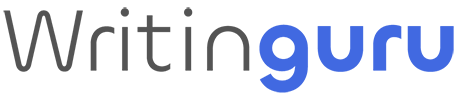| IP Address | 3.22.249.135 |
|---|---|
| Country | United States |
| Country Code | US |
| Region | OH |
| City | Dublin |
| Latitude | 40.0992 |
| Longitude | -83.1141 |
| Timezone | America/New_York |
| Offset | -18000 |
| ISP | Amazon.com, Inc. |
| Organization | AWS EC2 (us-east-2) |
| AS | AS16509 Amazon.com, Inc. |
| AS Name | AMAZON-02 |
| Proxy | |
| Hosting | 1 |
Ever wondered about your online presence? The question “What is my IP address?” frequently arises among internet users seeking insights into their digital presence. Essentially, your IP address functions as your virtual location in cyberspace, facilitating communication between devices. Beyond merely pinpointing your approximate whereabouts, it holds significance in terms of online security and accessibility. Gaining clarity on your IP address equips you with the knowledge needed to navigate the digital realm with confidence and control.
Understanding IP Addresses
An IP address, short for Internet Protocol address, acts as a unique identifier for devices connected to a network, facilitating smooth communication among them. Analogous to a postal address, it directs data packets to their intended destinations across networks, both locally and globally. Understanding the concept of “what is my IP address” is paramount in today’s digital landscape.
IP addresses come in two main types: IPv4 and IPv6. IPv4, the fourth iteration of the Internet Protocol, employs a 32-bit address format accommodating around 4.3 billion unique addresses. However, to meet the demands of the burgeoning number of internet-connected devices, IPv6 was introduced, featuring a 128-bit address structure capable of supporting a vastly larger pool of addresses.
The format of an IP address varies between IPv4 and IPv6. IPv4 addresses are typically expressed in decimal form, divided into four octets separated by periods. Conversely, IPv6 addresses consist of eight groups of four hexadecimal digits separated by colons. Each segment of an IP address serves a specific purpose in routing data accurately.
IP addresses are further categorized as public or private. Public IP addresses are assigned to devices accessible directly over the internet, while private IP addresses are used within local networks and remain non-routable on the internet. This differentiation aids in managing the limited availability of public IP addresses and bolstering network security.
Additionally, IP addresses can be dynamic or static. Dynamic IP addresses are assigned temporarily by DHCP servers and may change periodically, whereas static IP addresses are permanently assigned to devices, ensuring consistent connectivity. Dynamic IPs are common in residential internet connections, while static IPs are typically reserved for servers hosting online services.
Public IP vs. Private IP
Public and private IP addresses serve distinct roles in computer networks, facilitating communication between devices. Here’s a brief rundown of each:
1. Public IP Address:
- Assigned by Internet Service Providers (ISPs) to devices accessible directly over the internet.
- Acts as a unique identifier for devices or networks online.
- Globally unique and routable across the internet, enabling communication between devices on different networks.
- Typically used by websites, servers, and internet-accessible devices.
2. Private IP Address:
- Assigned to devices within private networks like home or business networks.
- Utilized for internal communication within the network and isn’t directly accessible from the internet.
- Commonly employed by devices such as computers, printers, and smartphones within a local area network (LAN).
- Not globally unique and can be reused within different private networks.
In essence, public IP addresses enable internet communication, while private IP addresses facilitate communication within private networks. Although serving distinct purposes, they collaborate to ensure effective data transmission within and across networks.
How to Find Your IP Address?
Discovering your IP address can be a breeze with the right pointers. There are numerous methods to uncover both your public and private IP addresses. The easiest way to locate your public IP address is through a search engine. Just input “what is my IP address” into Google, Bing, or any other search engine, and it will typically showcase your public IP address right at the top of the search results.
For Windows:
Using the Command Prompt proves to be a dependable approach. Begin by opening the Command Prompt; simply type “cmd” in the search bar and hit Enter. Within the Command Prompt window, input “ipconfig” and press Enter. Your private IP address will then appear under the “IPv4 Address” section. Alternatively, you can access network settings by navigating to Settings > Network & Internet > Status > View network properties.
For macOS:
To locate your IP address on macOS, start by clicking on the Apple menu and choosing System Preferences. Next, select Network. On the left side, pick your active network connection (Wi-Fi or Ethernet), and your IP address will be visible on the right side of the window.
For Linux:
For Linux users, accessing your IP address is done through Terminal commands. Open the Terminal and type either “hostname -I” or “ifconfig,” then press Enter. The Terminal will display your private IP address. If “ifconfig” is unavailable, you may need to install it or use “ip a” as an alternative command.
For iOS:
For iOS devices, navigate to Settings > Wi-Fi. Tap on the information icon (i) next to your connected Wi-Fi network. Your IP address will be listed under the “IP Address” section.
For Android:
To locate the IP address on an Android device, follow these steps: Go to Settings > Network & Internet > Wi-Fi. Select the Wi-Fi network you’re connected to, and your IP address will appear under the “IP Address” section.
When troubleshooting network problems like configuration issues, rebooting the router or reviewing connected devices in the router settings can often help. Accessing the router’s admin page through a web browser and logging in may also offer further information. Understanding how to find your IP address is essential for troubleshooting network problems and maintaining a secure and smooth internet connection.