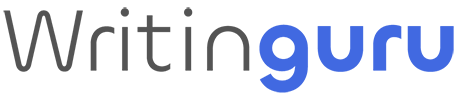There are plenty of good reasons to change your Hulu location, it can open up a world of new shows and live TV options. This can be especially useful for sports fans who don’t want to miss a big game while traveling for work. By adjusting your location, you can access content tailored to different regions, making sure you stay up-to-date with your favorite team’s games and discover new programs along the way.
Changing your location on Hulu can be tricky, but I’ve tried various methods to find the best solutions. I’m here to share a step-by-step guide on how to effectively change your Hulu location.
Need to Change Hulu Location?
Hulu is only accessible within the US, and even if you move to a different state, Hulu adjusts your channel lineup based on your new location. If you’re facing this issue, using a VPN is the best solution. A VPN masks your IP address, making it look like you’re browsing from a different location. Simply connect to a server in your home city, and you’re set.
Why Does Hulu Say I Am Not at Home? [Fixed in July 2024]
Curious why Hulu is flagging you as not being at home? Here’s the deal: on living room devices, you’re restricted to your chosen Home network. But fret not! You can still enjoy Hulu on mobile devices like your phone, tablet, computer, Nintendo Switch, or Chromecast. However, with new features come new challenges. Some users have encountered issues, seeing error messages that pop up.
“Hi ___, it seems that you’re not at home” or simply stating that the user is “not at home.”
Hulu You’re not at home error

Hulu users with an active subscription might encounter the “not at home” issue on their apps or devices for various reasons. This can occur if you switch networks, change internet service providers, or if your IP address undergoes changes.
At times, even after attempting the usual troubleshooting steps, you might still face difficulties with Hulu’s Live TV feature. This can happen if you’re logged in on multiple devices or if you’ve exceeded the limit of changing your home location more than four times a year. Hulu’s Live TV is intended to function on a single device connected to your home network. Changing your home location too frequently can also lead to issues.
If you’re grappling with the “not at home” issue on Hulu, fret not! I’ve put together a handy guide to help you resolve the problem swiftly.
How to Fix Hulu Says I Am Not at Home?
Experiencing difficulties with Hulu’s Live TV feature? There could be various reasons behind it, ranging from your internet provider to Hulu’s policies, or even your usage habits. But fear not! Regardless of the cause, there are several troubleshooting methods you can explore to resolve the issue.
Make Sure You’re Connected to Your “Home” Network
For Hulu + Live TV users, setting up your home network within 30 days of signing up is crucial. This ensures seamless streaming of local content and channels. Given that Hulu’s Live TV is tailored for home use, connecting to a different network may confuse the app and lead to issues.
To resolve this issue, it’s essential to remain connected to the home network you initially set up when subscribing to Live TV. If you’re using Hulu on your phone with a shared subscription, remember to connect to your home network at least once every 30 days. This ensures uninterrupted enjoyment of your favorite shows while on the go.
How To Change Your Home Network
Using a VPN isn’t the only method to change your location on Hulu. You can also change your home network. I’ll guide you through both options, ensuring you have the flexibility to choose the method that works best for you.
Changing Your Home Network
To change your home network on Hulu, follow these steps:
- Log in on a living room device (you might need someone at home to do this if you’re away).
- On a computer or mobile browser, go to your account page.
- In the Privacy and Settings section, click “Set or Change Home” and enter your new location.
Keep in mind, Hulu allows you to change your home network only four times a year.
Using a VPN
Using a VPN allows you to change your Hulu location without needing access to your home network. However, not all VPNs are effective for this purpose. While many VPNs can change your IP address, Hulu also uses GPS tracking to verify your location. Therefore, it’s crucial to use top-rated VPNs that excel at masking your true location.
ExpressVPN enables location spoofing by default when you install its app. You can manually disable this feature in the extension settings if needed. With location spoofing enabled, websites using HTML5 geolocation will detect the location of your VPN server, ensuring your true location remains hidden.
- Subscribe to ExpressVPN on their website.
- Download the ExpressVPN app onto your Android device.
- Open the app.
- Connect to a server in your desired location.
- Open the Maps app to check your current location.
- If the location matches, the GPS spoofing is working, and you should be able to watch Hulu in the selected area.
For more details, check out my ExpressVPN review.
How To Enable Location Services on Hulu
When setting up Hulu for the first time on your phone or computer, enabling location services is necessary. Here’s a simple step-by-step guide to help you through it.
Chrome
Here’s how to enable location services step by step:
- Click on “Settings…“
- On the left-hand side of the page, locate and click on “Privacy and Security.”
- Scroll down and select “Site Settings.”
- In the Permissions section, find and click on “Location.”
- Toggle the switch to turn on “Sites can ask for your location.”
Firefox
Here’s how to grant Hulu access to your location:
- Click on “Menu.”
- Select “Preferences.”
- Choose “Privacy & Security.”
- Scroll down to “Permissions.”
- Click on “Settings” next to “Location.”
- Add Hulu to the list of permitted apps to access your location.
Edge
Here’s how to enable location access for Hulu on Windows:
- Click on the Windows icon.
- Select “Settings.”
- Choose “Privacy & security.”
- Click on “Location.”
- Toggle the switch for “Let apps access your location” to on.
Safari
Here’s how to enable location services for Safari:
- Open the System Settings.
- Navigate to “Privacy & Security.”
- Click on “Location Services.”
- Find “Location Services” and click on it.
- Next to Safari, check the box to enable “Location Services.”
Android
Here’s how to enable location services for Hulu:
- Go to Settings.
- Click on “Security & Location.”
- Select “Location.”
- Toggle on “Location.”
- Scroll down to “Recent Location Requests.”
- Enable Hulu from the list.
Amazon Fire Tablet
Here’s how to enable location-based services on your tablet:
- Swipe down to access Quick Settings.
- Tap on “More.”
- Select “Location-Based Services.”
- Toggle the switch to “On.”
iOS
Here’s how to adjust location settings for Hulu:
- Open the Settings menu.
- Select “Privacy & Security.”
- Tap on “Location Services.”
- Toggle on “Location Services.”
- Locate Hulu in the list of apps.
- Under “Allow Location Access,” choose “While Using the App.”
How do I Fix Hulu Home location override error?
Here are some effective methods to resolve the home location error on Hulu:
Update your home network
To update your home network on Hulu after changing your ISP provider or relocating, follow these steps:
- Sign out of your Hulu account on all devices.
- Log in to Hulu using a supported living room device such as a Smart TV, Android device, Fire TV, or gaming consoles like Xbox or PlayStation.
- Ensure that your living room device is connected to a residential internet connection and not using mobile data or shared hotspots.
- Visit your Hulu Account page using a computer or mobile browser.
- Navigate to the Privacy and Settings section and click on “Set” or “Change Home.”
- Follow the prompts to set or change your home network in the Privacy and Settings section.
Check-in Hulu on your mobile device
You can enjoy Hulu from anywhere using your mobile device when you’re away from home. However, it’s essential to adhere to Hulu’s policy by checking in every 30 days. If you’re still encountering errors, simply open the app when you’re back at home.
To ensure seamless access, make sure to log in to your account while connected to your home network on your mobile device. If Hulu detects this successfully, it will register your home network, granting you access to its services within the United States. Now, you can effortlessly stream your favorite content on Hulu.
Hulu Home Networks
Hulu’s home network feature is crucial for changing your location. Hulu allows users to change their home network up to four times a year, but this is intended for situations like moving or switching internet service providers. To make the change, you must be connected to your home Wi-Fi network, so if you’re traveling, you might need assistance from someone at home. Note that shared Wi-Fi networks or mobile hotspots won’t work for this purpose.
Did you know that mobile hotspots can be vulnerable to hacking? While I often consider them as secure as my home network, the reality is different. Because they’re visible to anyone in public spaces, hackers can also detect them easily.
Your location determines exactly which channels you can stream live, provided you’re subscribed to Hulu Live TV along with Hulu or Hulu No Ads.
When setting up Hulu Live TV, you’ll need to input your home network within the first three days. Remember, you can change your home network up to four times a year, but exceeding this limit may result in location error messages.
Now, let’s dive into the internet connection requirements for Hulu Live TV. It must be both residential and nonmobile, meaning office buildings, dorms, and other shared or business spaces won’t suffice. If you lack a suitable residential network, you may only be able to subscribe to Hulu or Hulu No Ads.
Can I Watch Hulu Outside of My Home Network?
You’re allowed to watch Hulu on a mobile device outside your home network. However, accessing all your local channels might require changing your location. Additionally, to ensure continued access to Hulu Live TV, it’s essential to check in at home on your mobile device at least once a month.
Please note: Hulu’s home network feature is designed to apply to a single residence. Therefore, individuals with vacation homes may need to purchase two separate Hulu Live TV subscriptions.
While traveling abroad, accessing Hulu Live TV may not be possible. However, within the United States, it should function smoothly on any mobile device. Just remember to check in at home before embarking on your trip to ensure uninterrupted access.
Conclusion
To recap, Hulu imposes a limit of four home network changes per year, making it somewhat restrictive to change your Hulu location frequently. While it’s feasible to change your location, it’s important to be mindful of exceeding this limit. I suggest reserving location changes for important events you don’t want to miss, as excessive changes may result in being locked out of further adjustments.
Nevertheless, four changes should suffice for most users. This allows for adjustments for vacations, work trips, and important sporting events. If you’re interested in changing locations on other streaming services.
FAQs
How do I fix my Hulu location?
To update your Hulu location, follow these steps:
- Log in to Hulu using your living room device.
- Visit your account page using a desktop, laptop, or mobile browser.
- Navigate to the Privacy and Settings section.
- Click on “Set or Change Home.”
- Enter your new home network information.
Why won’t Hulu let me change my home location?
If you’ve already changed your home location four times within a year, Hulu may not permit further changes, as this is the set limit.
How do I change my ZIP code on Hulu?
To update your ZIP code on Hulu, you’ll need to adjust your home network settings on your living room device. Simply navigate to the Privacy and Settings section in your account and make the necessary changes to your home network by entering a new ZIP code.
What happens if you change your Hulu home location?
Once you change your Hulu location, you’ll begin streaming Live TV content from the selected home network. This includes access to local affiliates and channels specific to that location.
Will my Hulu account get banned if I change my location?
Hulu typically won’t suspend your account solely for changing locations. However, they may take action if they suspect password sharing. Using low-quality VPNs can trigger this suspicion, potentially leading to a ban. It’s crucial to use reputable VPNs to avoid any issues with your Hulu account.
Why do I need to set up a Home network when I sign up for Hulu + Live TV?
When establishing your Home network, Hulu ensures smooth access to your local and regional channels for live streaming, guaranteeing a seamless viewing experience without any disruptions.
How does Hulu know I’m using a VPN?
Hulu employs stringent firewall regulations to block specific IP addresses associated with VPN service providers. If your VPN provider’s IP address is blacklisted, you’ll encounter a Hulu Proxy Error, preventing access to the streaming service.
Why Does Hulu Need My Location?
When using Hulu, you may be prompted to enable location services on your device as part of the system recommendations. This allows Hulu to determine your current location and provide access to local channels tailored to your area.
Additionally, Hulu enters into programming rights agreements with content distributors for broadcast channels within the United States. These agreements ensure compliance with distribution restrictions and allow Hulu to offer a diverse range of content to its users.
How to get around Hulu home location?
Utilizing a premium VPN can effectively bypass Hulu’s geo-restrictions, granting you the ability to circumvent Hulu’s home location limitations.
Disclaimer: Please note that while I have conducted thorough research on this topic, I’m not legal professionals. Therefore, the information provided above should not be interpreted as legal advice.